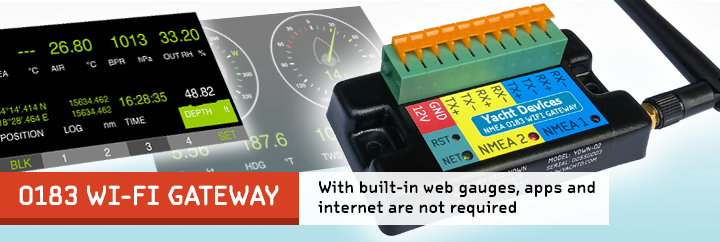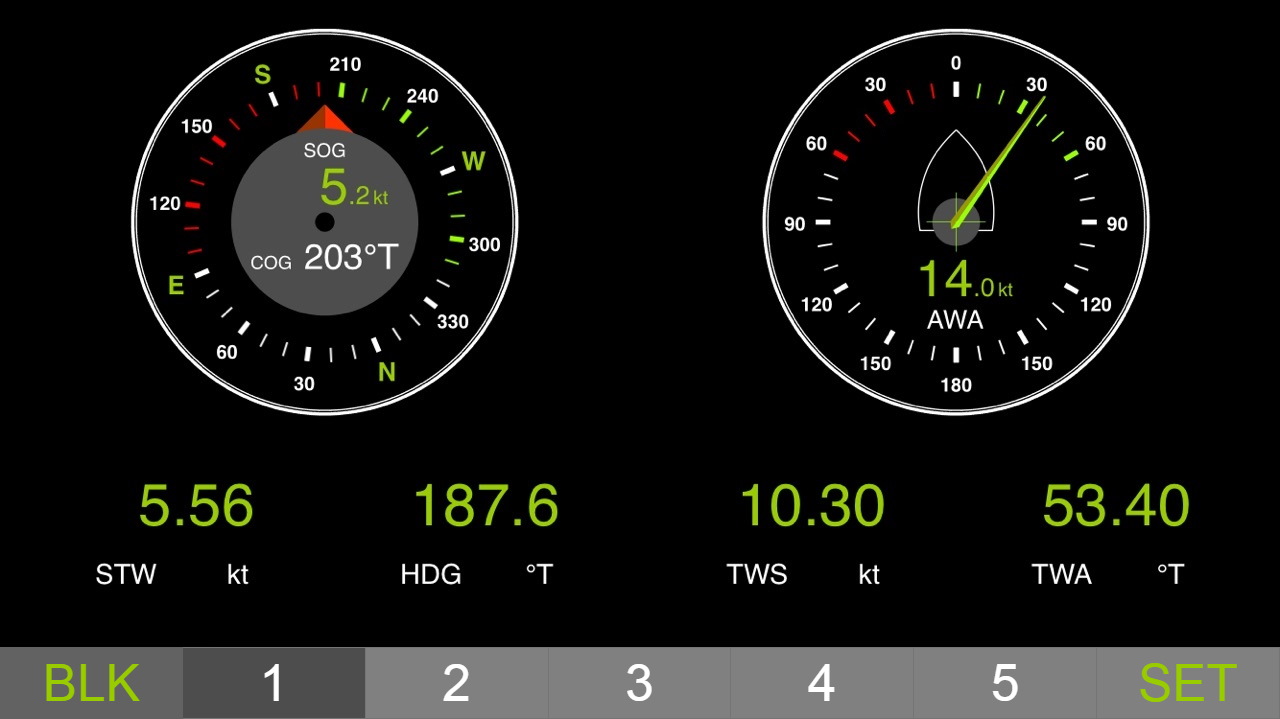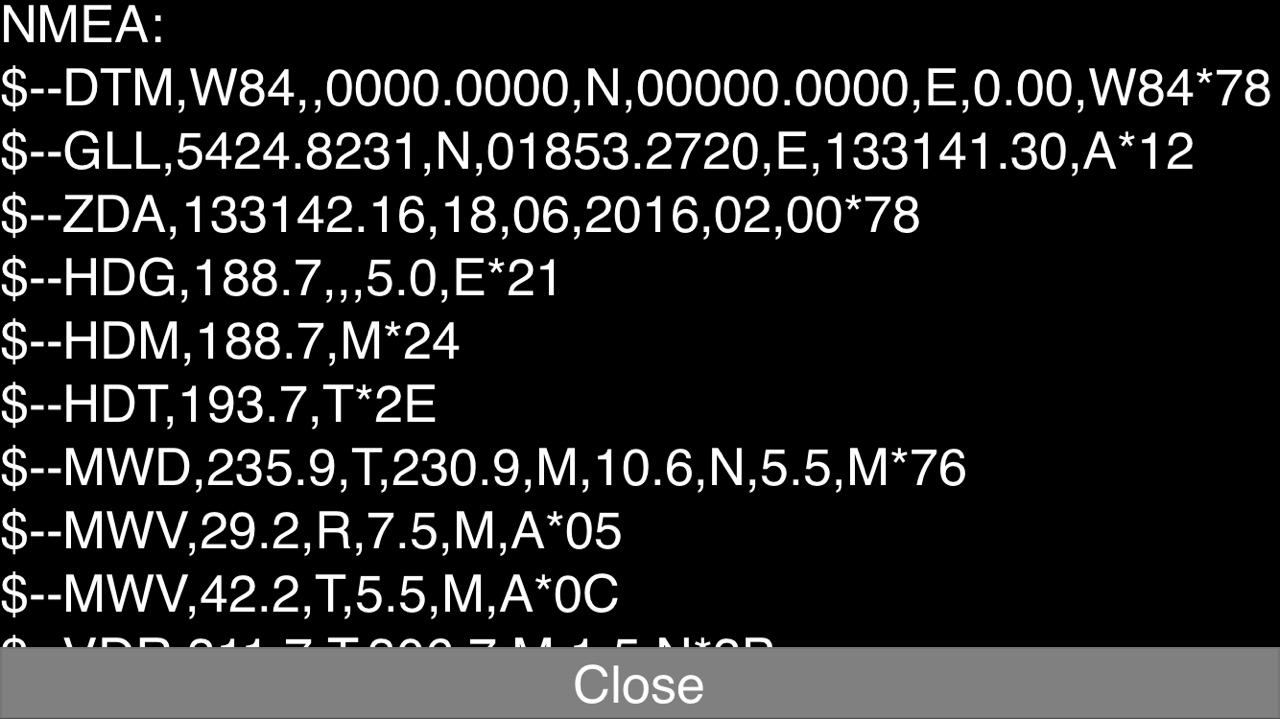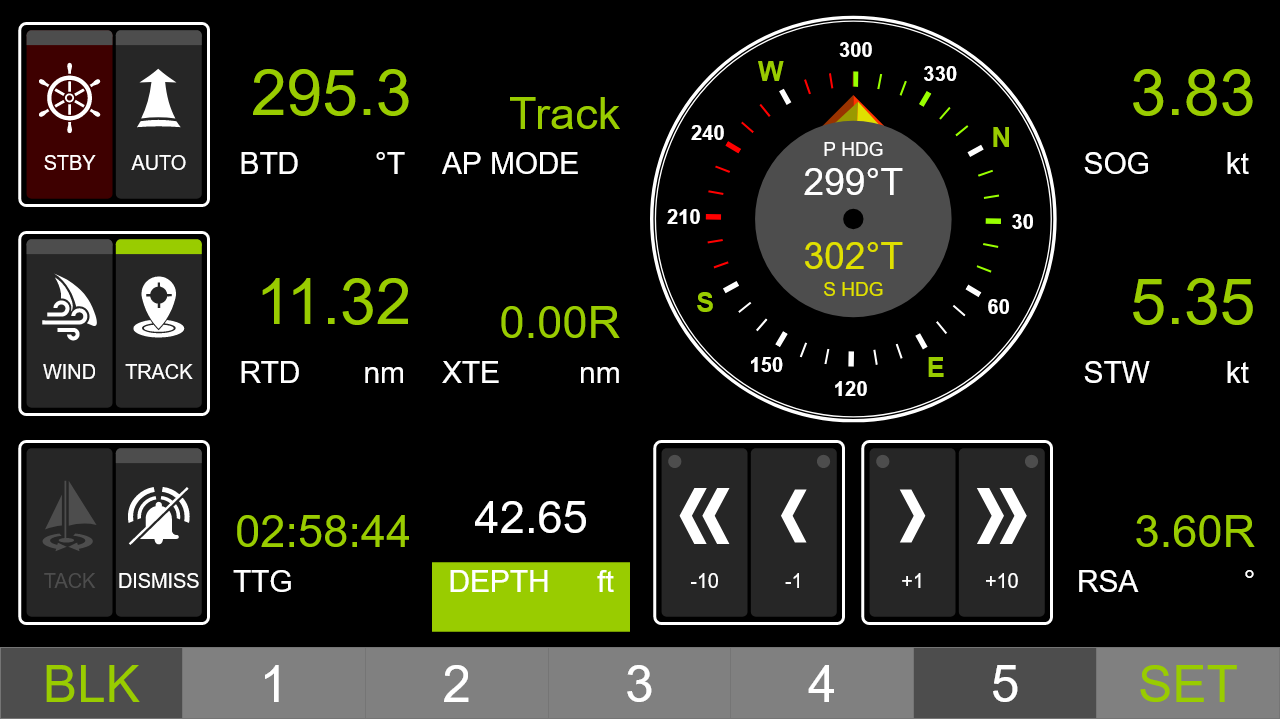Web Gauges Guide
The Web Gauges page (WG) of NMEA 2000 Wi-Fi Gateway, NMEA 2000 Wi-Fi Router, NMEA 0183 Wi-Fi Router and NMEA 0183 Wi-Fi Gateway allows real time viewing of vessel data using a web browser on a PC, laptop, tablet or smartphone and can replace instrument displays. You can open the WG using the link on the logon page of the device's administrative web site (no authorization is required) or, if you are logged in, using the "Web Gauges" menu item. No internet connection is required!
WG offers five customizable data pages. On mobile devices you can slide pages, or you can use the numeric buttons on the menu (at the bottom of the screen) to choose the active page. The BLK button on the left switches between day and night palettes. All the screenshots in this article were made on IPhone 7 if not specified otherwise.
![]() See
the video with Web Gauges in action. All basic operations are shown: opening of the WG page from
administrative website, changing the layout of the data page, replacing and adding gauges and data bars, settings of data bars,
preferred units settings, and viewing of NMEA logs from WG.
See
the video with Web Gauges in action. All basic operations are shown: opening of the WG page from
administrative website, changing the layout of the data page, replacing and adding gauges and data bars, settings of data bars,
preferred units settings, and viewing of NMEA logs from WG.
![]() WG
may work slowly or even not at all on legacy or extremely cheap devices like $25 Android tablets.
If you are having troubles with the WG page, install the latest Google Chrome browser. Avoid using too many circular
gauges on extremely slow or legacy tablets and smartphones. Instead, use text data bars only. You can also
disable animation in "OVERALL SETTINGS".
WG
may work slowly or even not at all on legacy or extremely cheap devices like $25 Android tablets.
If you are having troubles with the WG page, install the latest Google Chrome browser. Avoid using too many circular
gauges on extremely slow or legacy tablets and smartphones. Instead, use text data bars only. You can also
disable animation in "OVERALL SETTINGS".
Data pages are pre-configured. The first page (see above) contains circular gauges for course/speed and AWA/AWS (apparent wind angle and speed), and text data bars with STW, heading, TWS and TWA data. The second page (see IPad Mini screenshot) is configured to view twin engines' data and contains circular tachometers and text data bars with engine temperature and fuel rate data. The third page contains data bars with position, time, log, sea and air temperature, barometric pressure and depth surface graph with current depth value. The fourth page is not configured and contains no gauges or data bars. You can change any page's layout and its sets of data bars.
The fifth page was added in 2023 and is intended to control the autopilots of Yacht Devices and Raymarine. For more information about setting up this page, see below.
On an IPhone, IPad and Android devices, the address bar and/or menu bar of a web browser can reduce the visible area and overlap with the WG menu in horizontal or vertical screen orientation. In this case, add WG to the Home Screen (see browser menu) and open it using the WG icon on the Home Screen. The page will then open in full screen mode without browser menus or address bars.
To customize the page, make it active and click the "SET" button in the WG menu. You can choose one of the predefined page layouts (rotate the screen to see how the selected layout looks with different screen orientations), and choose your preferred units (they are applied to gauges on all pages).
The layout contains from one to fifteen placeholders. On the main screen, empty placeholders contain a cross in the middle. Tap the placeholder twice (on a mobile device) or click it with the mouse (on PC) to choose a gauge or data bar for this place. To exit from the "Edit mode", click on the "Exit" at the top of the data page, or click "SET" and set "Edit Gadgets" setting to "Off" (and you can turn the "Edit mode" on again here).
Gauges and data bars are grouped. For example, to add a TWD (True Wind Direction) circular gauge, switch groups with the "<" and ">" buttons in the menu until you find the "Wind Gauge" group. In the "Settings" section, switch to "Direction" and click the "Add" button.
Note that settings are saved in the browser storage associated with the address of the page. This allows having individual settings on each connected device. It also means that the settings are reset to default when the IP address of the device or the port of the administrative web server is changed.
To check what data are received by WG, click "SET" in the main menu and find the setting "Log NMEA" in the "OVERALL SETTINGS" section, then set it to on and click "Apply" to take effect. To view the log, click "SET" in the main menu and then click the "Logs" button to open the log window.
To rotate the data pages automatically, click "SET" in the main menu and find the "Rotate" settings in the "OVERALL SETTINGS" section and set the rotation to on.
![]() WG
receives the same data that is sent to Server #1. You can configure data received using filters
of Server #1. If Server #1 is disabled or not configured to send NMEA 0183 data, WG will not work.
WG
receives the same data that is sent to Server #1. You can configure data received using filters
of Server #1. If Server #1 is disabled or not configured to send NMEA 0183 data, WG will not work.
To use digital switching and autopilot control buttons, Sever #1 must be configured to send data in both directions (with default settings, it does not receive data from WG for security reasons).
The fifth page of WG is pre-configured for the Yacht Devices autopilot. To use it with Raymarine, you need to enable support for Yacht Devices and Raymarine autopilots at "NMEA Settings" page (yes, the support for Yacht Devices autopilots must also be enabled). And the CONTROL/BANK setting of all autopilot buttons (like "STBY/AUTO") should be changed from a value "5" to "Third Party".
Table 1. List of data bars and graphical gauges
| Data | Text Data Bar | Graphical Gauge |
| Apparent Wind Angle, AWA | Yes | Yes |
| Apparent Wind Speed, AWS | Yes | Yes |
| True Wind Angle, TWA | Yes | Yes |
| True Wind Speed, TWS | Yes | Yes |
| True Wind Direction, TWD | Yes | Yes |
| Water Depth | Yes | Yes |
| Sea Temperature | Yes | Yes |
| Air Temperature | Yes | Yes |
| Inside Temperature | Yes | Yes |
| Barometric Pressure | Yes | Yes |
| Inside Humidity | Yes | - |
| Outside Humidity | Yes | - |
| Dew Point Temperature | Yes | Yes |
| Time | Yes | - |
| Position | Yes | - |
| Log (Total, Trip) | Yes | - |
| Rudder Angle | Yes | Yes |
| Cross Track Error | Yes | - |
| Speed Over Ground, SOG | Yes | Yes |
| Course Over Ground, COG | Yes | Yes |
| Heading, HDG | Yes | Yes |
| Speed Through Water, STW | Yes | Yes |
| Magnetic Variation | Yes | - |
| Deviation | Yes | - |
| Engine Revolutions, RPM | Yes | Yes |
| Engine Load | Yes | - |
| Engine Torque | Yes | - |
| Engine Hours | Yes | - |
| Coolant Temperature | Yes | Yes |
| Coolant Pressure | Yes | Yes |
| Boost Pressure | Yes | Yes |
| Alternator Voltage | Yes | - |
| Fuel Rate | Yes | Yes |
| Fuel Pressure | Yes | Yes |
| Fuel Consumption (Water) | Yes | - |
| Fuel Consumption (Ground) | Yes | - |
| Fuel Economy (Water) | Yes | - |
| Fuel Economy (Ground) | Yes | - |
| Engine Oil Temperature | Yes | Yes |
| Engine Oil Pressure | Yes | Yes |
| Transmission Gear | Yes | - |
| Transmission Oil Temperature | Yes | Yes |
| Transmission Oil Pressure | Yes | Yes |
| Tilt / Trim | Yes | - |
| Exhaust Gas Temperature | Yes | Yes |
| Fuel (Diesel) Level | Yes | Yes |
| Gasoline Level | Yes | Yes |
| Oil Level | Yes | Yes |
| Fresh Water Level | Yes | Yes |
| Waster Water Level | Yes | Yes |
| Black Water Level | Yes | Yes |
| Live Well Level | Yes | Yes |
| Tank Capacity | Yes | - |
| Battery Voltage | Yes | Yes |
| Battery Current | Yes | Yes |
| Battery Temperature | Yes | Yes |
| Digital Switching Button | Yes | Yes |
| Autopilot STBY/AUTO Buttons | - | Yes |
| Autopilot WIND/TRACK Buttons | - | Yes |
| Autopilot TACK/DISMSISS Buttons | - | Yes |
| Autopilot +10/+1 Buttons | - | Yes |
| Autopilot -10/-1 Buttons | - | Yes |
| Bearing To Destination, BTD | Yes | Yes |
| Commanded Rudder Angle, S RSA | Yes | Yes |
| Heading To Steer, S HDG | Yes | Yes |
| Pilot Heading, P HDG | Yes | Yes |
| Pilot Mode, P MODE | Yes | - |
| Range To Destination, RTD | Yes | - |
| Rudder Limits | - | Yes |
| Set Course / Track, S COG | Yes | Yes |
| Set Wind Angle (Apparent), S AWA | Yes | Yes |
| Set Wind Angle (True), S TWA | Yes | Yes |
| Time To Go to Waypoint, TTG | Yes | - |
| Waypoint Closure Velocity, WCV | Yes | - |
Note 1: 16 tanks of each type, 16 batteries and two engines are supported. 16 channels of 16 digital switching banks are supported (up to 256 buttons).
Note 2: autopilot buttons are only compatible with Raymarine and Yacht Devices autopilots.